The My Organisation part of Networks is a feature you’ll find in the KisanHub web app. This is where you can enter self trade agreements, create group labels, and add crop tags. This is also where you can update details on your own organisation, invite new users or amend users within it.
Who is Networks for? Grower Managers, Supply Chain Managers and other procurement or support teams.
What do I get from using Networks? With Networks you get a way to view and manage your Supplier network and your customer records.
How can this help me? Keeping digital supplier records up to date and in one place ensures you are not dependent on chasing paper and all your team members have access to the same information, in real time.
Does it come with my current license/subscription to KisanHub? Yes, this tool is available to any KisanHub client with a subscription package.
Entering Self trading AgreementsA self-trading agreement can be put in place to help you manage crop used within your own business. This may be useful if you have multiple sites or you simply wish to track movement over certain date periods. To set up a self trading agreement go into My Organisation and click on Self Trading. Here you can set up an agreement in exactly the same way you would with an external organisation. For more information on how to do that, click here.
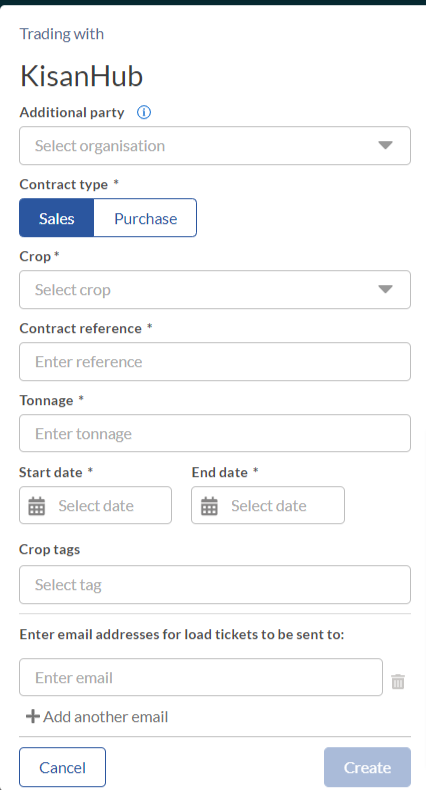
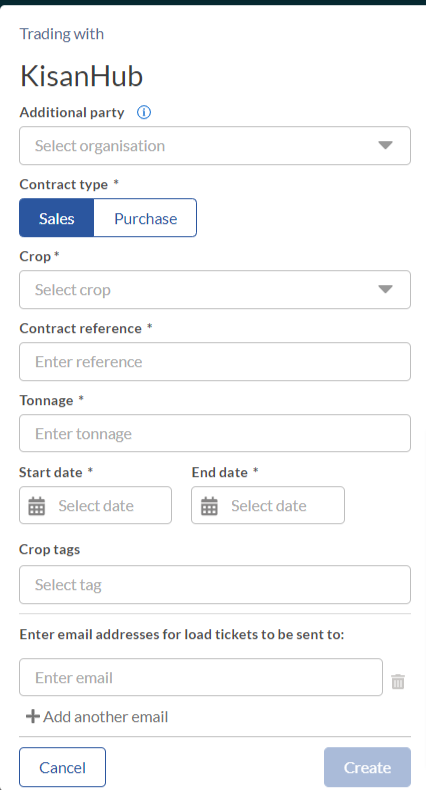
Creating Group Labels
You can create group labels with any name you like e.g. Region, crop type etc.
Then in My Network you can add organisations to group labels. Only your organisation will see the group label given for this organisation. You can only give organisations one group label. This group label can then act as a filter in Store and Field Inventories.

Crop Tags
This is the tab where you can create crop tags to be used on field plots. Crop tags are a form of labelling for your plotted crops and store lots that can then be used as filters elsewhere on the platform in field and store inventories. Crop tags are separated into categories e.g. by crop or end use. These categories can then have as many tags as you want associated to them.
 You will see in the map in Inventories the option to add crop tags to a plot either during set up or when editing a plot.
You will see in the map in Inventories the option to add crop tags to a plot either during set up or when editing a plot.  The option to add crop tags is also available in the store inventories by creating a new store lot or editing an existing lot.
The option to add crop tags is also available in the store inventories by creating a new store lot or editing an existing lot.
User Management
The Users tab in My Organisation is where registration admins can manage admin access for users within organisations. This is also where users can invite new users to their organisation and deactivate old users as well as amend information for individual users such as phone numbers, addresses and email addresses.
Here you are able to filter by active and inactive users as well as search by user.
User management rules
- Anyone can invite new users and deactivate other users from their own organisation.
- Registration admins can only manage users for organisations they manage, in order to see the Users tab on connected organisations the 'can manage' function needs to be enabled.
- Registration admins can give Crop Quality admin access to users from this tab if subscribed to this module. This enables that user to create Quality templates.
- Registration admins can give other users Registration admin access from this tab.

Organisations with a subscription package can manage users in your network that have the 'can manage' function enabled. Registration admins can do this from Network> My Network
 Organisation Details
Organisation Details
Any user can update information on their own organisation. Either search for an address or enter fields manually. There are optional details that may be added. This information will be visible to any organisations you are connected with in Networks but is useful for helping other organisations find your organisation in the KisanHub directory.
