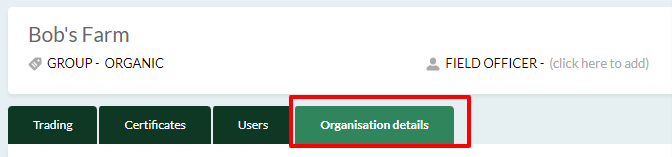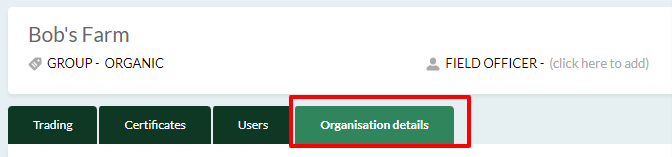Here you can see all your Suppliers and Customers in one place along with your trading history, and records of organisation certificates.
Who is Networks for? Grower Managers, Supply Chain Managers and other procurement or support teams.
How can this help me? Keeping digital organisation records up to date and in one place ensures you are not dependent on chasing paper and all your team members have access to the same information, in real time. Adding trading agreements is also crucial in order to use paperless load passports.
Does it come with my current license/subscription to KisanHub? Yes, this tool is available to any KisanHub user, though only those with a subscription package can connect to new organisations.
How to use My Network
You can find Networks in the menu, select between My Network and My Organisation. In this case select My Network. You will be brought to a page with a list of all the organisations you have connected with. The left hand panel is your Network - a list of suppliers and customers you trade with. You create this list by connecting to suppliers and customers from the directory.

When you select an organisation from your list you can add Trading Agreements and Certificates for your suppliers and customers.

The Directory
The KisanHub Directory is like a phone book of organisations that trade fresh produce. Begin by selecting "Connect to an organisation".
Search for suppliers and customers and click the link icon to connect. If the organisation you wish to connect to doesn't appear then registration admins can add them as a new organisation, click here to find out how.
To unlink from an organisation, simply click the blue chain icon and it will disconnect you.

Build your network: Connecting to Suppliers and Customers
Commonly asked questions:
- Can I add to the Directory? Yes, if you are an organisation with a paid for subscription to KisanHub. Only Registration admins can add new organisations. You'll find more information on how to do that here.
- Who else can see the Directory? Any paying customer in KisanHub can access the Directory.
- Can anyone outside of my organisation see who I am connected with? No. If you are connected to a supplier or customer who is also a paying customer of Kisanhub, you can see them and they can see you, but they cannot see anyone else you are connected to.
- Is there a limit to who I can connect with? No. It's up to you.
- If I stop working with a customer or supplier do I have to disconnect? No. It’s up to you.
- What if I disconnect and then reconnect, will I lose the information I had previously saved? No, it stays in the background and when you reconnect, the history becomes visible again.
- My organisation was created by a paying organisation, how do I stop them to be able to manage my organisation? Contact support@kisanhub.com and we will remove this permission.
Add Trading Agreements
This is a crucial part of configuring your business to use Paperless Load Tickets.
If you are using Paperless Load Tickets, thank you.
Together, we’re saving at least one tree for every 100k tonnes thanks to trailblazers like you.
To add a trading Agreement:
- Select the supplier or customer from Network
- Click on Trading, then click the blue "+" icon
- Complete every field in the form:
- Select Sales if you are selling to the selected organisation, i.e. the customer
- Select Purchase if you are buying from the selected organisation, i.e. the supplier. Make sure your contract reference is recognisable by people who will fill in load tickets for you
- Add the tonnage for the contract agreement.
- You can add multiple email addresses. Each email will receive advice of each digital load ticket so consider the Haulier, Customer, Supplier, Admin, Operations etc. Tip: sending to centralised inbox is more efficient than using individual email addresses.
- You can also add additional organisations that may be involved in the agreement, this could be growers for example. This organisation will then also have the ability to create load passports for this trade agreement.
- You also have the option of adding crop tags. You will find more information on those here.
4.Click Save.
5. If you click cancel, anything you entered will be lost.
In case you are wondering:
Who can see my trading agreements? Trading agreements can only be seen by your organisation and the customer or supplier you have named, and only if they are also a paying customer of KisanHub
Add Certificates
If you keep records of your supplier certificates then add them to KisanHub so that the certificate reference can be sent with the Paperless Load Tickets. This will save time for people who write load tickets and keeping digital records will remove the risk of errors.
To add a Certificate:
- Select the supplier or customer from Network
- Click on the + button to begin adding a certificate
- It is mandatory to add:
- Certificate
- Reference (the unique reference given to the supplier for this certificate)
- Issue Date
- Renewal Date (this could also be the expiry date)
4. It is optional to add:
- Classification, e.g. Cereals, Poultry
- Issued by, i.e. the accrediting organisation
- An image (photo) of the original certificate
- Click Save
- If you click cancel, anything you entered will be lost

In case you are wondering:
Who can see certificates I add? Within Networks, Certificates can only be viewed by your organisation and the customer or supplier you have named, only if they are also a paying customer of KisanHub.
What are the stored certificates details used for? When a Digital Load Ticket is sent, the certificate name, reference and dates for active certificates will be shared on email to give you point-in-time traceability.
Additional information on organisations
By selecting an organisation from your network you can add more information on that organisation. You can add them to a group that you have setup in "My Organisation", enter names of Field Officers or Agronomists.
You may also allow diary visibility which will give that organisation visibility on crop monitoring diaries that your organisation creates, but only on plots you have granted permission for them to see.

If another organisation was created by your organisation and has the 'can manage' function enabled, you can then update details such as the address for that organisation in the same way you would be able to change details for your own organisation in My Organisation.